Add InstantSearch and Autocomplete to your search experience in just 5 minutes
A good starting point for building a comprehensive search experience is a straightforward app template. When crafting your application’s ...
Senior Product Manager


A good starting point for building a comprehensive search experience is a straightforward app template. When crafting your application’s ...
Senior Product Manager
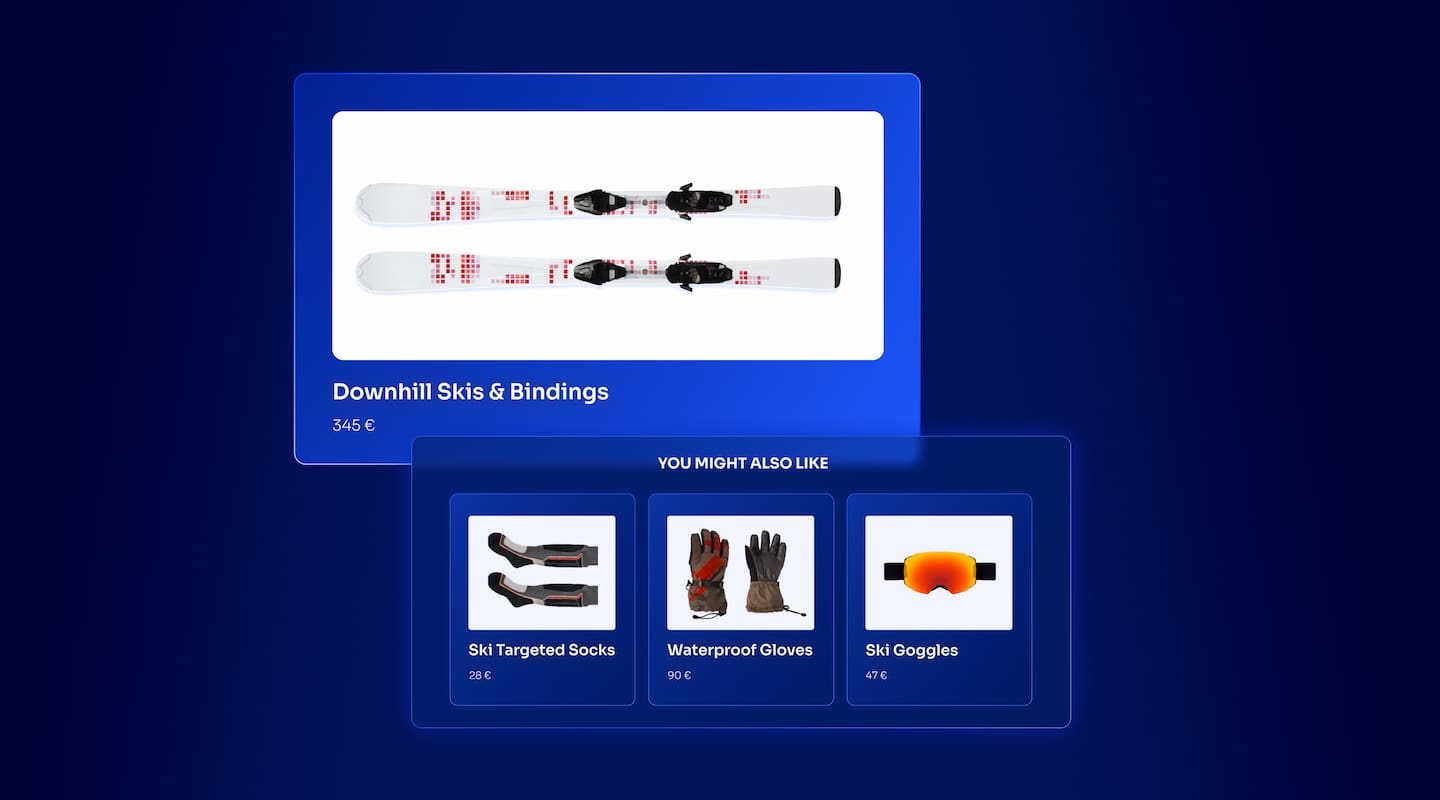
The inviting ecommerce website template that balances bright colors with plenty of white space. The stylized fonts for the headers ...
Search and Discovery writer

Imagine an online shopping experience designed to reflect your unique consumer needs and preferences — a digital world shaped completely around ...
Senior Digital Marketing Manager, SEO

Winter is here for those in the northern hemisphere, with thoughts drifting toward cozy blankets and mulled wine. But before ...
Sr. Developer Relations Engineer

What if there were a way to persuade shoppers who find your ecommerce site, ultimately making it to a product ...
Senior Digital Marketing Manager, SEO

This year a bunch of our engineers from our Sydney office attended GopherCon AU at University of Technology, Sydney, in ...
David Howden &
James Kozianski

Second only to personalization, conversational commerce has been a hot topic of conversation (pun intended) amongst retailers for the better ...
Principal, Klein4Retail

Algolia’s Recommend complements site search and discovery. As customers browse or search your site, dynamic recommendations encourage customers to ...
Frontend Engineer

Winter is coming, along with a bunch of houseguests. You want to replace your battered old sofa — after all, the ...
Search and Discovery writer

Search is a very complex problem Search is a complex problem that is hard to customize to a particular use ...
Co-founder & former CTO at Algolia

2%. That’s the average conversion rate for an online store. Unless you’re performing at Amazon’s promoted products ...
Senior Digital Marketing Manager, SEO
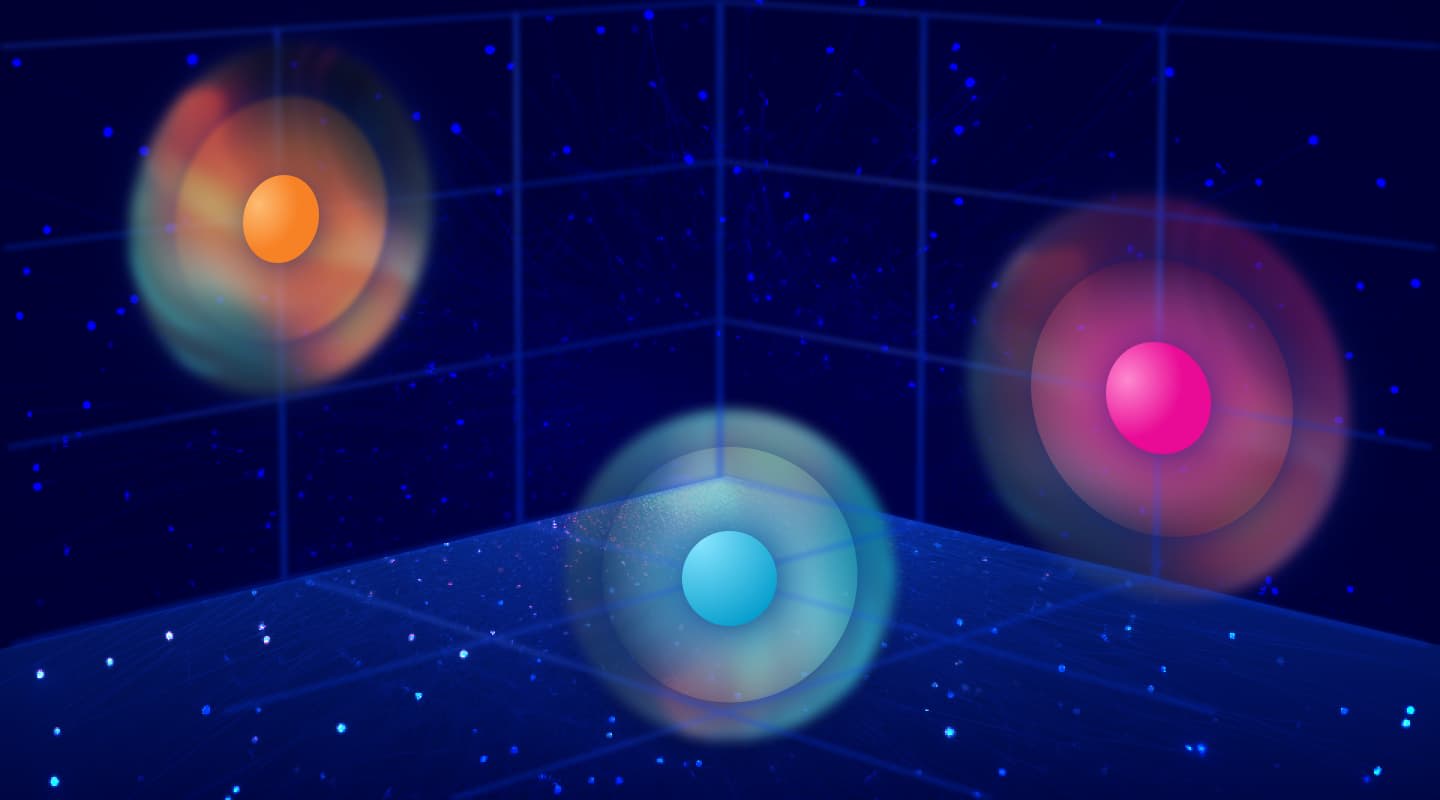
What’s a vector database? And how different is it than a regular-old traditional relational database? If you’re ...
Search and Discovery writer

How do you measure the success of a new feature? How do you test the impact? There are different ways ...
Senior Software Engineer

Algolia's advanced search capabilities pair seamlessly with iOS or Android Apps when using FlutterFlow. App development and search design ...
Sr. Developer Relations Engineer

In the midst of the Black Friday shopping frenzy, Algolia soared to new heights, setting new records and delivering an ...
Chief Executive Officer and Board Member at Algolia

When was your last online shopping trip, and how did it go? For consumers, it’s becoming arguably tougher to ...
Senior Digital Marketing Manager, SEO

Have you put your blood, sweat, and tears into perfecting your online store, only to see your conversion rates stuck ...
Senior Digital Marketing Manager, SEO

“Hello, how can I help you today?” This has to be the most tired, but nevertheless tried-and-true ...
Search and Discovery writer
Is your website search user interface (UI) easy to use, or is it a usability work in progress that requires moments of extreme patience? Does your overall user experience (UX) with search get rave reviews?
Putting your search UI under the microscope, and then streamlining your website search user flows where needed for your unique use case, is one of the most underrated but powerful things you can do to promote your online business.
Granted, some companies — from startups to established behemoths — pour significant effort and resources into web development and applying UI design skills for their target audience. Some go so far as to create and analyze complicated user personas. But even the most well-thought-out search user interface design can unintentionally throw people for a loop. And due to poor search-template design thinking, misguided developer decisions, and outdated technology, certain problems crop up in site search interfaces.
In the dynamic world of online commerce, continual monitoring and hands-on tweaking of what’s going on with your search features could turn out to be insightful; maybe even transformational.
Whether you’re running a small ecommerce shop, managing a giant marketplace, or maintaining a publishing or enterprise website, well-executed site search design work is your best friend.
If your site has overwhelming amounts of content, for instance, rather than forcing visitors to comb through your page directory, you can forcefully aid them in heading straight to relevant items. When your target end users can avoid pain points and find what they need, the battle is half won.
How can you ensure a good search experience, which, while rewarding your users, can be instrumental in bumping up your customer retention and conversion?
Here’s a look at some real-world interaction design roadblocks — issues with search information architecture that can be addressed by streamlining your UX design process.
Tip-offs of a faulty design process include:
It’s not large enough, or it’s not in a prominent place on your home page, and it’s not consistently displayed in the same location on lower-level pages. Now what?
Why? Maybe a developer was tempted to create “good UX” by tacking bells and whistles on to the search button to make the visual design “exciting.” Maybe their idea was to add pop-up animation and wacky typography. However, these distractions are interfering with the completion of effective search user journeys.
You dutifully present your searchers with dense text blocks and long descriptions. Unfortunately, though you’ve tried to give them the details, people can’t easily figure out which relevant results they should click by looking at the mess. They need a way of zeroing in, and fast.
If their search terms aren’t quite right or incorrectly entered, they could get no matching results. It happens. However, you don’t have to “terminate” their search and leave them hanging in the void. You can instead use that space to provide shortcuts to alternative items they might like, recent searches made by other people on your site, or promotions.
Let’s say there’s an interesting blog post that promotes the product they just searched for, but when they type the product name in the search field, they’re shown only the product page as relevant information.
Federated search would solve that problem. It surfaces multiple types of content, such as product-related editorial, FAQs, product-use guides, tutorials. You can label each type of search results (e.g., “Products” and “How-to videos”). Federated search also lets you address each user’s needs by fine-tuning the relevance of their results.
Microcopy is bits of text that can help website users navigate the search interface or effectively generate search results. If it’s missing from a critical search juncture, your search users could struggle to get on track.
These two responsive design features are generally present in most modern search experiences, where users expect their assistance, for example if they enter typos.
People have different ability levels in terms of using site search, among other website features. Due to impediments like not having clear eyesight, some of them need a little assistance. You want your UX design to be easily usable by all your visitors, and you can enhance it with established guidelines.
All of these scenarios can be iffy for a business, especially considering that 43% of website visitors go immediately to the search bar. And then, these search-focused folks are 2–3 times more likely to convert. So from the minute they decide to search, you don’t want to frustrate them.
Never fear: you can make your search UX seamless for your information seekers, which means they stay productively engaged in the process.
Here are some of our favorite proven ways to create user-pleasing, excellent search:
When it comes to search, user research has found that people are accustomed to industry-standard layouts and having everything work the way they expect. For instance, they expect to be able to easily spot the search icon or text-entry bar.
Get your design team stakeholders together, take a look at the search bar on your home page, and ask these questions:
A good search interface is a thing of beauty: the more attractive and inviting it looks, the more likely it is to entice people on the site to check it out.
The conventional wisdom: make your search bar or magnifying glass icon easy to see on your home page, whether it works best at the bottom center, top center, or upper (or lower) right corner of the page. Then, for consistency, keep it in the same location on all your pages.
If your site visitors are forced to start their search by first searching around for your search bar or magnifying glass icon, your UI needs some tweaks.
You don’t have to go overboard with a flashing red rectangle, but you want an input field that also works with your site’s overall look and feel. Plus, you want one that also shows up on a tiny screen so your mobile search users can access it fast without squinting.
Most searchers won’t enter super long phrases, but if they do happen to be in a wordy mood, you don’t want to stand in their way.
Optimizing your search user interface is not simply ticking off visual-element checkboxes to make it prettier and then doing a quick handoff to production. In terms of user-centered design principles, it’s also making the UI elements 100% functional — that is, straightforward and a joy to encounter. For instance, it quickly provides relevant search results.
Get out your bag of digital design tools: here are some secrets of fixing the appearance of search-page items.
According to UX research, for some sites, it makes sense to use a list view and for others, a grid view is the obvious choice.
Ecommerce websites with colorful, clear item images typically go with a grid view to show off their products, while those with more spec-heavy items (e.g., computers and computer parts, academic work), use a list view. You can also simply let users choose the view they want.
Eyebuydirect’s ecommerce grid view, for instance, looks like this:

Ever had your eyes glaze over from being confronted by a thick fog of wordy search results? It doesn’t take UX design skills or usability testing to figure out that people need the search experience to feel easy; they just want to identify their desired information or product-related options.
To that end, you can:
Studies show that to efficiently gather information, people read web page content in different patterns. Two examples:
The problem-solving takeaway is that you can align the look of search results with the way your users read. By figuring out which reading patterns your visitors typically use, you can see where on your pages their eyes are drawn. Those spots are the places for key details like titles, snippets, and descriptions.
At first glance, your site visitors may wonder how relevant their search results are to their needs. This is where contextual search snippets can play a role: emphasis of excerpts that indicate how a search result matches their query. This is easily achieved through methods like placing bold fonts on the key terms in the search results.
Here’s how the CDC uses contextual snippets:

The use of bold on key terms, plus color coding of different types of text, gives readers instant context so they can easily click and go.
If something related to search is at all ambiguous, add directional copy, hints, or labels to clarify.
Search-prompt ideas are one example. Here’s how Birchbox uses microcopy, suggesting popular search queries that could inspire visitors to jump in:

Like microcopy, filters can be used to nudge people toward search queries you know will provide ample results. Filters also narrow user searches based on predefined categories.
Here’s how Rugs.com filters its many floor coverings:

Faceted search is another form of filtering. Facets differ from filters in that they are dynamic; they can change based on the context of the query.
Yelp is a good example of a site that effectively uses faceted search in its design portfolio. Whether you’re looking for a restaurant, plumber, or mechanic, it’s easy to narrow your search with the drop-down menus at the top of the screen; you can then drill in to a search results page based on the provider’s distance from you, business hours, and other variables.

Every site-search user interface can help users by offering relevant suggestions and letting users see their search results “evolve” as they type. And autocomplete (also referred to as autosuggest) keeps things moving by noting perceived spelling errors in addition to seemingly trying to read your mind.
Here’s how Coursera generates search suggestions as you type:

“Oh noo! We couldn’t find any results.”
When it comes to UX/UI web design, you never want your site visitors to see a downer message like this; it’s akin to “You’re out of luck; go away and try another site.” And this unfortunate conclusion may only be appearing because they misspelled a word in their query, or maybe they used a synonym that your search engine couldn’t figure out (e.g., “joggers” instead of “sweats”).
Fortunately, there are several ways you can replace a dead-end search results message with constructive ideas. And it’s certainly worth doing in your UI design process, as it could go a long way toward keeping people on your site and ultimately improving your conversion rate.
The Dior ecommerce site turns the “No results” bummer into a potential win for its shoppers by suggesting lucrative bestsellers:

Of course, you don’t have to wait for your searchers to strike out to politely promote items. Before visitors even look for the search bar, you can suggest intriguing trending content that could pique their interest, as Medium does:

With careful analysis of your search bar, how your search results appear, and what information your target users see, you can create winning UI design that powers your website or mobile-app search revenue to new milestones.
Want a partner in search user experience design, one who can help you provide all the industry-standard UI design patterns and features your customers expect? Check out the Algolia search API. We have the proven skill set to turn your user search experience into nothing short of magic. Let’s get started fine-tuning and optimizing every aspect of your search UX today.
Assess your search experience in less than 5 minutes and get your free report with recommendations.

Powered by Algolia Recommend